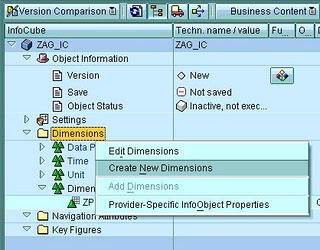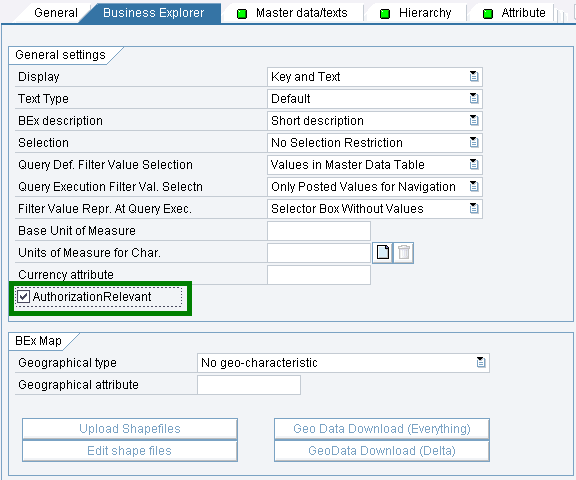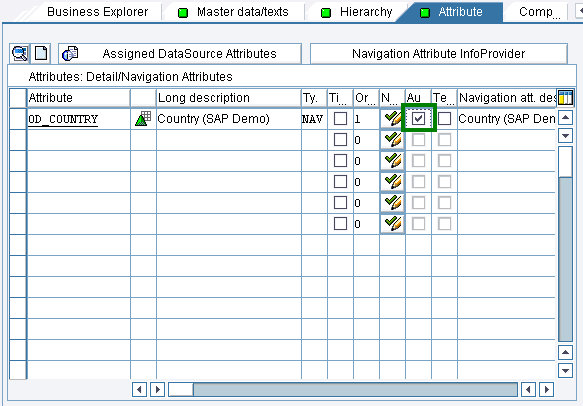Infocube
uses concept
of
star schema. Infocube is created using Characteristics
and Key Figures.
Characteristics are levels on which reporting
has to be performed. For
example,
Product, Customer
and Location
Key Figures are measures used for
characteristics. For example, sales quantity for a product, customer
and location combination
We will see how Infocube is created
using Infocube creation step 1, 2 and 3.
Logon to SAP and
Execute transaction RSA1
1) Create an Info Area
1a)
Select the 'Info Provider' and right
click
1b) In
the next screen, give a technical name to Info Area with Description
2)
Create an Info Object Catalog
for Characteristics and Key Figures
2a) In
the above image, at the left hand side, press 'Info Objects'
2b)
Locate the Info Area created in step 3 and right click
2c) Select
'Create Info Object Catalog'
2d)
In the next screen, give a name to Info Object Catalog and select
'Char.' and press create
2e) Activate the Info Object Catalog for
characteristics created in step 2d)
2f) Create another Info Object
Catalog for key figure by selecting 'Key Figure'
3) Create
Info Objects as Characteristics and Key Figures
3a) Select the
Info Object Catalog for Characteristics and right click
3b) Select
Create Info Object, name the Info Object and select the data
type
3c)
Activate the Info Object
Illustration 1:
3d)
Similarly, select Info Object Catalog for Key Figure and right click
3e)
Select Create Info Object, name the Info Object, Select data type and
activate
4)
Create an Info Cube
4a) Select 'Info Provider' in the left hand
section, locate the Info Area and right click to create Info
Cube
4b)
Give a name and description to the Info Cube and select as Basic
Cube
4c) Select the Info Objects as Characteristics by clicking
the transfer button and press 'Dimensions' to define dimension
4d)
Define Dimensions based on Characteristics
4e)
Assign dimensions to characteristics, for assigning, select the
characteristics check box and place cursor at dimension and press
assign
4f)
Select 0Calmonth and 0Calweek as time characteristics
4g)
Select the required Key Figures and activate the cube
In
the following section we will be discussing following:
5)
Create Info Source
6) Assign Info Source to Data Source
7)
Define Communication Structure and Transfer Rules
8) Define Update
Rules
9) Define Info Pack
10) Load
data
and check data in Info Cube