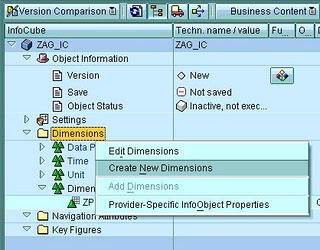Infocube
uses concept of star schema. Infocube is created using
Characteristics
and Key Figures.
Characteristics are levels on which reporting
has to be performed. For example, Product, Customer and Plant.
Key
Figures are measures used
for
characteristics. For example, sales quantity for a product, customer
and location combination.
In this section, we will see how to
create InfoCube
using SAP BI 7.0.
The InfoCube
creation process is some what different and is similar to ODS
creation
process of SAP BW
3.5. Navigation is also different as screens
opens with-in RSA1.
10)
Select the InfoArea
and right
click,
select 'Create InfoCube'
11)
Enter name and description of the InfoCube
and press 'Create'
12)
The screen
is very different from SAP BW
3.5, the screen is similar to ODS creation screen in SAP
BW
3.5. There are folders available for Dimensions, Navigation
Attributes and Key Figures
Right
click 'Dimension 1' to assign a characteristics to Dimension 1
13)
Enter the characteristics and press 'Continue'
14)
To create new dimensions, right click 'Dimensions' folder and press
'Create New Dimensions'
15)
Press 'Continue' button to create new
dimension
or press 'Create' to create more than one dimension at a time
16)
Select 'Time' dimension and right click to add time characteristics
'0CALMONTH'
17)
Similarly, add Key Figure to 'Key Figure' folder by right clicking
18)
Check the InfoCube
for any inconsistencies and activate the InfoCube
19)
InfoCube
will be created as shown
In
the next section we will see how to create Transformation between
InfoCube and DataSource